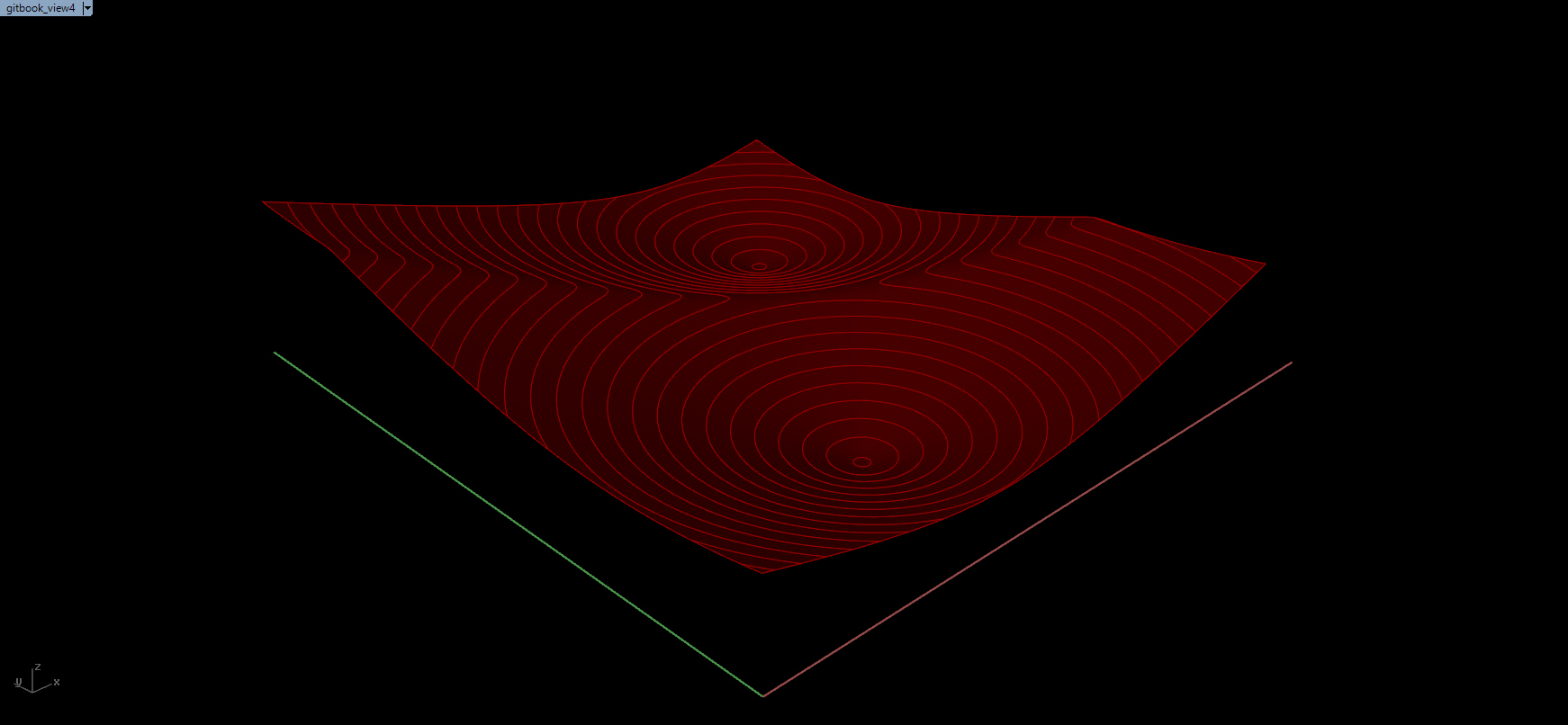Day 02, Step Three: Make a Surface from Points
MAKE A SURFACE : Using the outputed Points from the Move Component, we can make a surface. Input these Points into the Surface from Points Component. Flatten the input. The next important input for this component is the U Count. The U Count determines how big the Surface grid is (U and V on the surface is the equivalant axis as to X and Y in the world grid). When looking at a Square or Rectangle Grid, there are always two points per cell in the X Extent, for example. Using an Addition Component, we can amend the associate the number of cells in the original X Extent of the grid. Take the output from the Number Slider that is the input for the Square Grid X Exent and plug into the Addition Component. The default B input is 1. So with this example we are saying 42+1=43. If we move the slider to be, say, 33 then the mathematical equation is 33+1=34.
NOW FOR THE FUN PART: Move around all of your number sliders, MD sliders, and flip the domain bounds that allowed you to remap numbers. What do you see?
Grasshopper Screenshot: Surface from Points (far right)
Output: A beautiful surface!
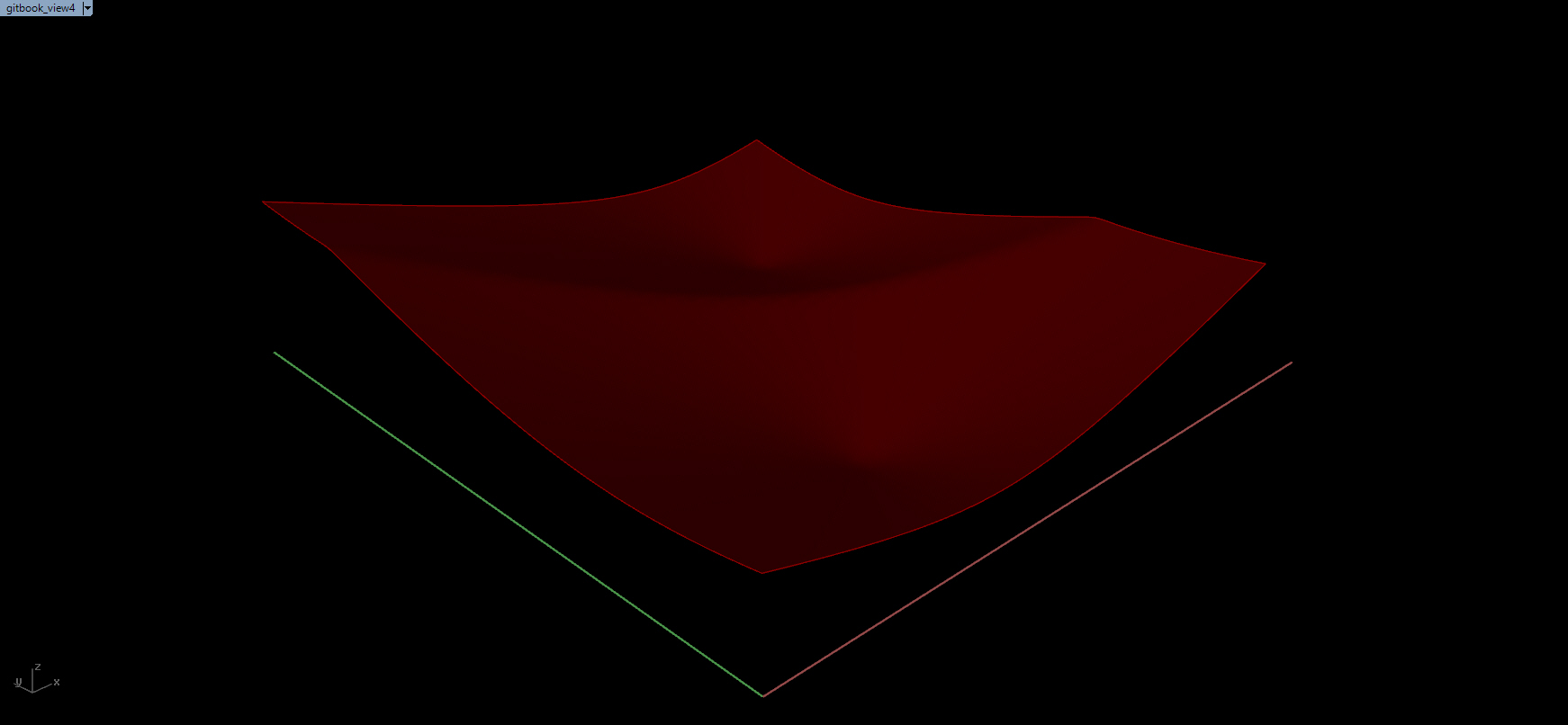
CONTOUR THE SURFACE: One great visualization tool, especially in Landscape Architecture, is to Contour the Surface. If we plug the Surface output into the Contour input, set a start point from which to contour (for example, the origin 0,0,0), set the direction to a Unit Z, we can better visualize the formal characteristics of the surface. If we plug in a Number Slider into the Distance input, we can easily manipulate the frequency of the at which the contours occur.
Grasshopper Screenshot: Surface from Points (top center), Contour (right)
Output: Contours!